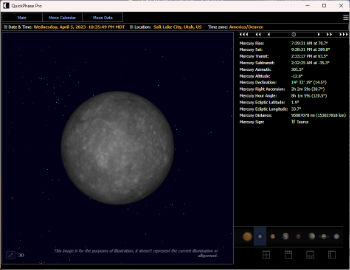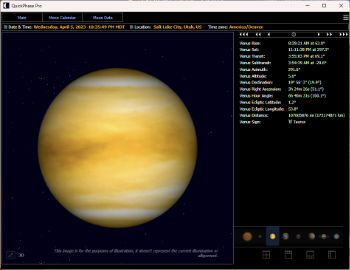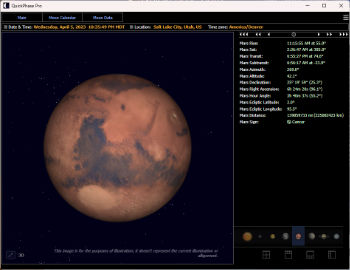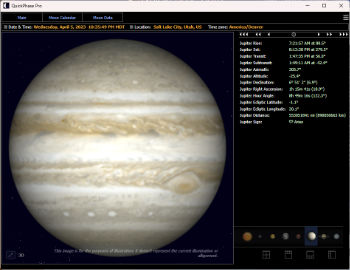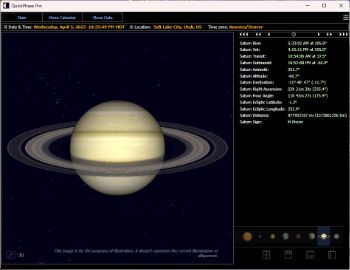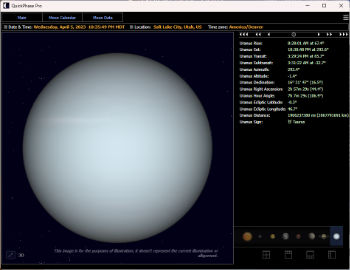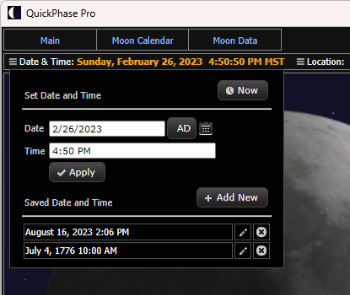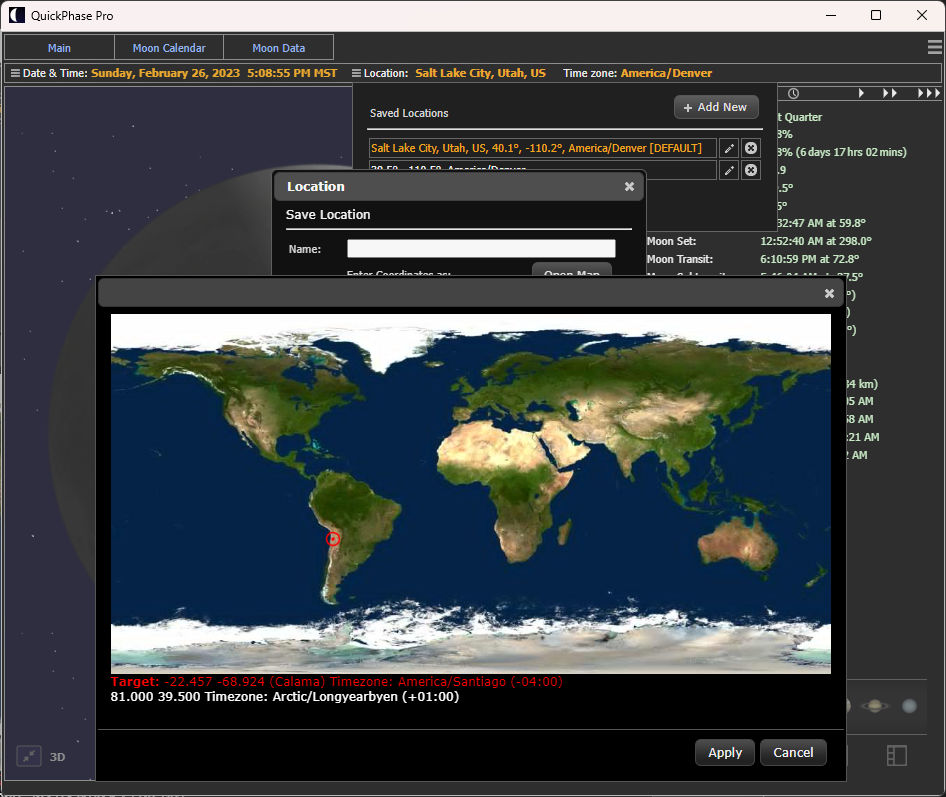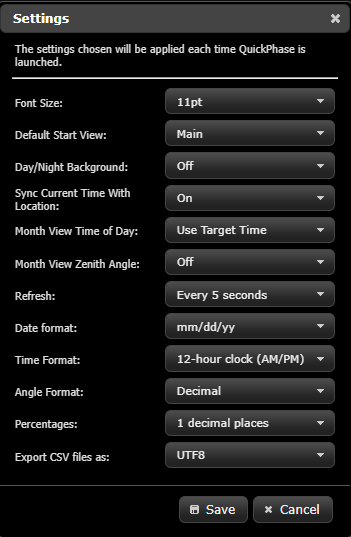|
Screenshots and Features For QuickPhase Pro 5 This page should give you a good idea of what the program looks like and what it can do. The data points calculated by the program are shown in the screenshots or text descriptions. With default settings the program shows real-time data for the Moon, Sun and Planets, so calculations are continuously updated (every second if you wish). You can also choose any other date, time or location by clicking the "Date & Time" or "Location" labels in the top bar. The program supports saving multiple dates/times and locations. See screenshots below for more information. You can choose which object to view -- Moon, Sun, or a planet -- via the Main menu at top or the icons at bottom right.Moon Features QuickPhase Pro shows a real 3D model of the Moon based on photographs from NASA. It also shows the Moon as you, the viewer, would see it the sky -- so it shows the "tilt" or angle of illumination (the parallactic angle or the 'position angle of the Moon's bright limb'). This also means the 3D model is accurately illuminated for viewer locations anywhere on Earth including both northern and southern hemispheres. 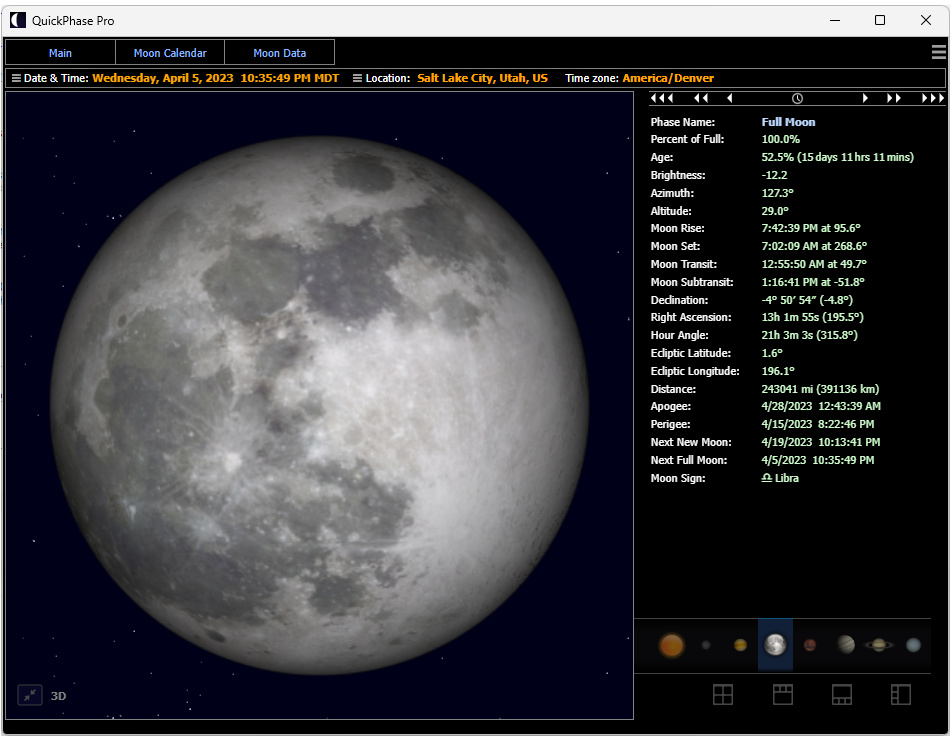 Main screen with the moon expanded to fill the main panel. 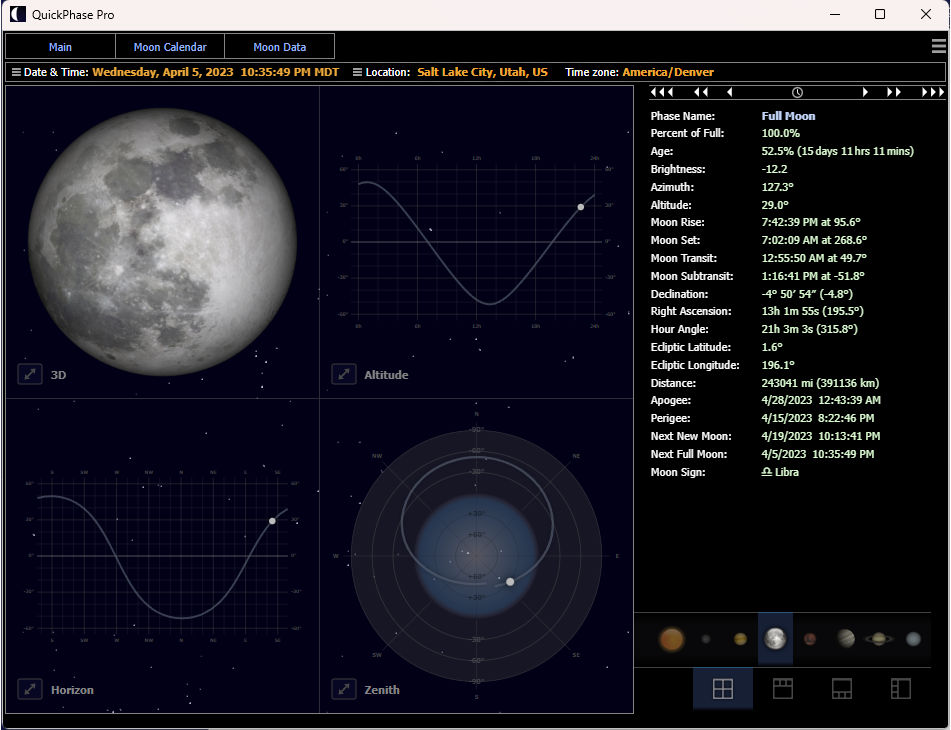 Main screen with the quad layout selected. In the lower right-hand corner you can select various layouts to suit your preferences: 4-equal size panels, or one larger panel with the positional graphs docked to the top, bottom or left-hand sides. You can expand any image or graph to completely fill the main view area. 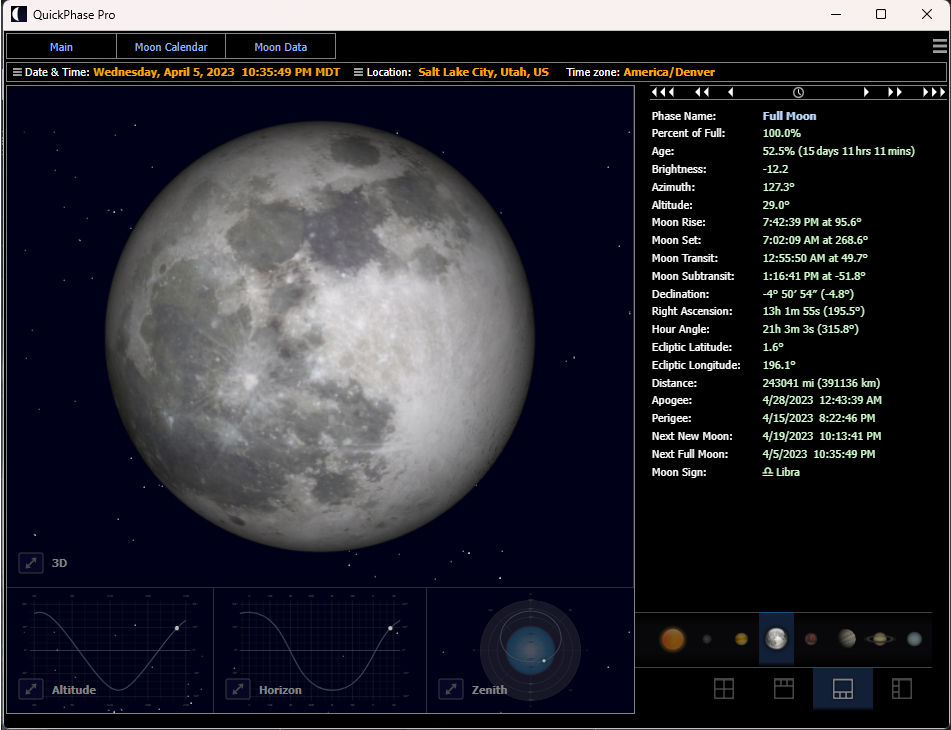 Showing the main screen with the graphs (Altitude, Horizon, Zenith) docked to the bottom. You can click the 'expand' button to view any graph full-size. 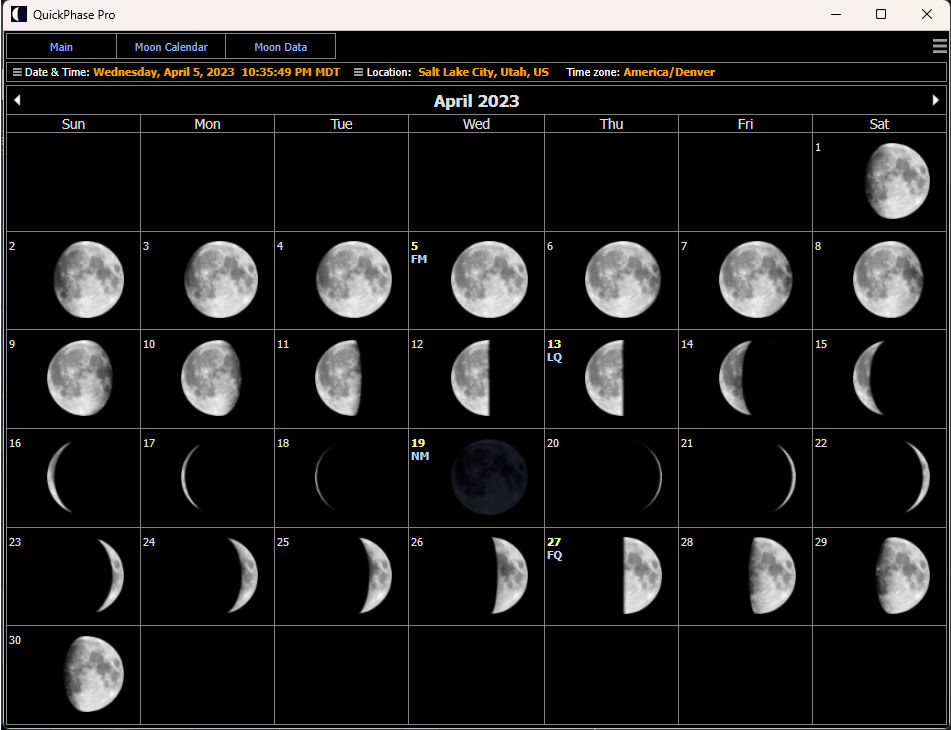 Moon calendar view. Here you can hover your mouse over the moon for more details, or click a moon or date to see complete details for this day/time. The dates of Full, New, First and Last quarters are marked on the calendar. Note: There is an option (in Settings) to show the parallactic angle (moon's tilt) instead of the upright/vertical moon as shown here. Sun 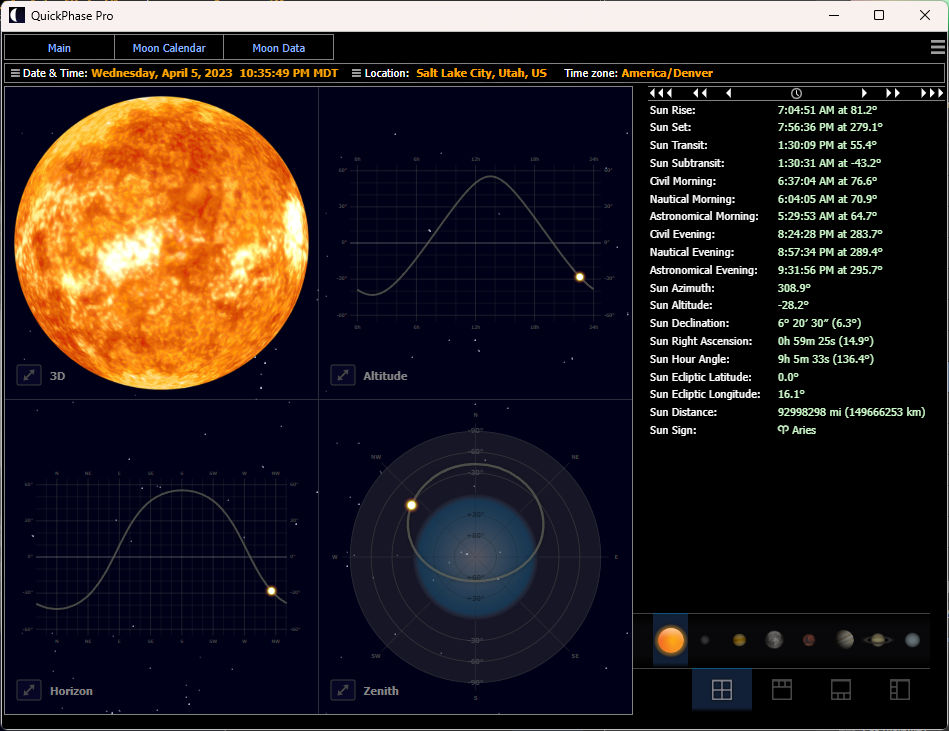 This shows the quad or 4-up layout with the Sun selected. All data available for the Sun is shown here. This includes commonly used information like sunrise and sunset including civil, nautical and astronomical. Planets Details for each planet include Rise, Set, Transit, Subtransit, Azimuth, Altitude, Declination, Right Ascension, Hour Angle, Ecliptic Latitude, Ecliptic Longitude, Distance and Sign. Altitude, Horizon and Zenith graphs are also included (not seen in the screenshots below because the full-size/expanded view of the planet has been selected).
Select Any Date/Time or Location You can save multiple dates/times and multiple locations and then switch back and forth between them with a click of a button. For location, you could save your home town along with a list of any other city or location in the world. Then you can easily click any of those locations as the target for calculations on each main screen (Moon, Sun, planets). A convenient map is included for easy location selection, or you can enter an exact latitude and longitude. For date/time, you can enter any date or time directly, or use a convenient date picker/calendar. You could save a list of special dates such as a birthday, holiday or special events. The date you select then becomes the target for calculations for the main screens (Moon, Sun, planets). The program supports any date and time between 4713 BC to 8000 AD.Both Julian and Gregorian calendars are supported and can be applied to any date, including saved dates. (This is a new feature so the Julian/Gregorian selector isn't shown in the screenshot below).
Data Tables With Exporting You can select almost any Moon or Sun data point and generate a data table over a selected period of time. Or, generate a list of any of the quarter moon (new, full, first, last) dates and times over a period of time. You can choose to show the data by day, or by hour. You can then export that table as a CSV file and (if you choose) import the file into any spreadsheet program like Excel or Open Office, etc. 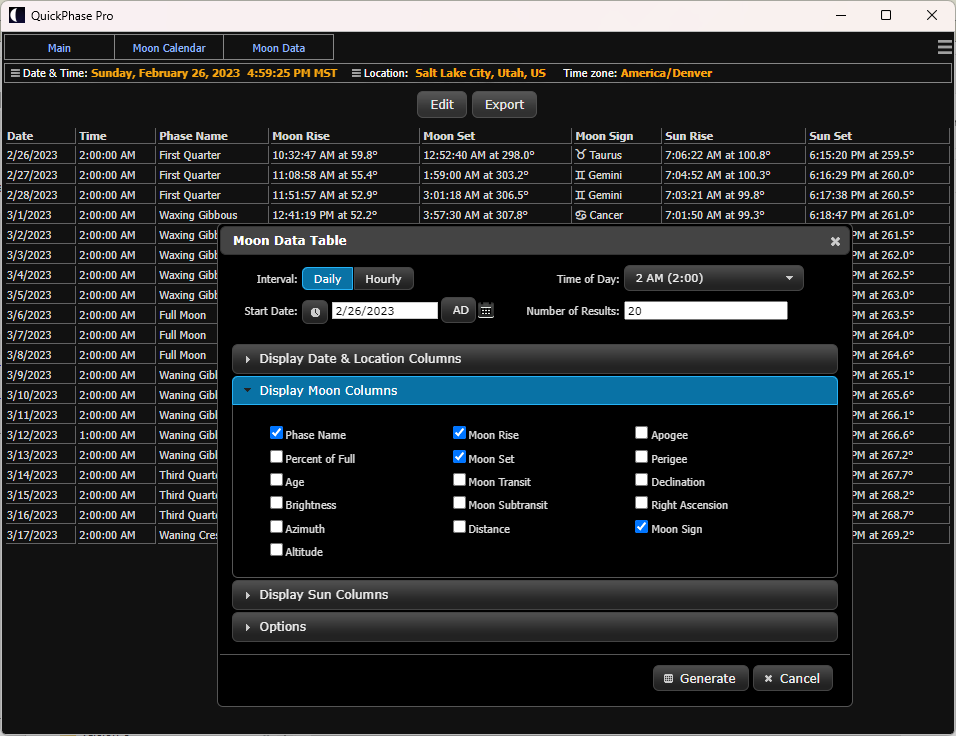 This is an example of the Moon Data Table. Also available is a Quarter Moon Table generator for new, full, first or last quarters. Other Features Save Screen As Image There is a simple "Save As" screen feature so you can save any screen (except data tables) as an image. On your computer you can then print the image or use it inside a document for non-commercial purposes. Settings The program also allows you to customize various settings to your liking. Here is a screenshot:
More? |
||||||||