|
How To Completely Uninstall Quickphase (on Windows)
If you want a fresh installation, or to completely uninstall the software, follow these steps. 1) Go to Windows Control Panel, and then to the Uninstall program dialog, and choose to "uninstall" QuickPhase (you'll see it in your list of programs). 2) Go to this folder on your computer: C:\Users\USER\AppData\Roaming\QuickPhase Pro 4 ...where USER is your Windows username in the Users directory. In that folder, delete the following two files: "settings.db", and "activation.db". (*See note below). 3) Type "regedit" in the search box in Windows menu. Agree to the notification to use the Registry Editor In the Registry Editor, navigate to the folder as shown in the image below. (You may need to go one level deeper to the "qpp" folder) Highlight the items shown, and delete them (either right click and choose Delete or use the Del key) 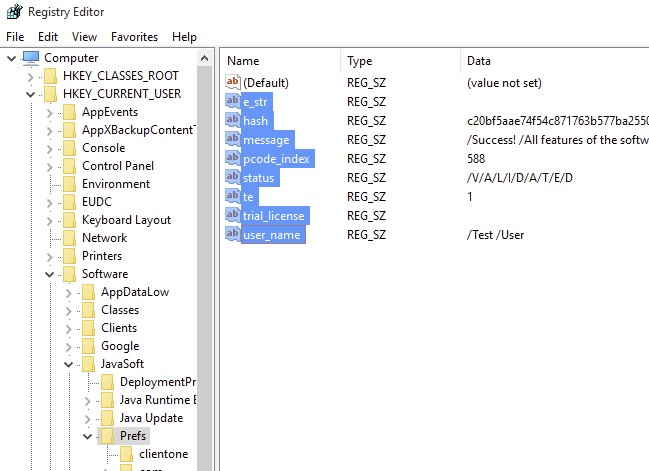 4) Re-install the program. * NOTE FOR STEP 2: "settings.db" contains your settings like saved locations and preferences. If you want to save those settings, move or save settings.db elsewhere rather than deleting it. After reinstalling the software, copy it back into this folder. You may want to move or set aside the new settings.db file instead of copying over top of it, in case the old/previous settings file doesn't work out. |